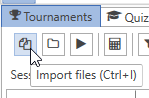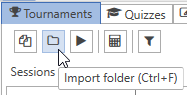You can import hand history files into the SW3 database using the File menu or the toolbar.
Importing Files
Import one or more files by selecting Import Files from the File menu, clicking the Import Files toolbar button, or using the Ctrl+I (I as in “import”) keyboard shortcut.
A file browser dialog will display. Navigate to the folder where your hand histories are saved and select one or more hand history files. Click the Open button to import the selected files.
Importing a Folder
Import all of the files in a folder by selecting Import Folder from the File menu, clicking the Import Folder toolbar button, or using the Ctrl+F keyboard shortcut.
A folder browser dialog will display. Navigate to the folder where your hand histories are saved and click the Select Folder button to import all files in the selected folder and all file in the folder’s sub-folders.
Import Progress
Import progress is displayed in the status bar at the bottom left corner of the SW3 window.
Auto Importing
You can set up the Wizard to automatically import tournaments. See the Options for instructions.