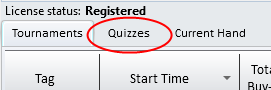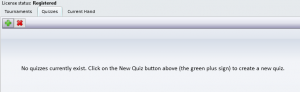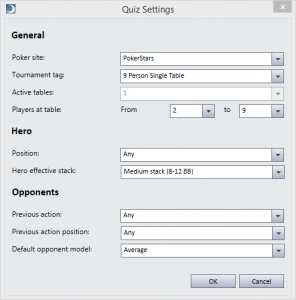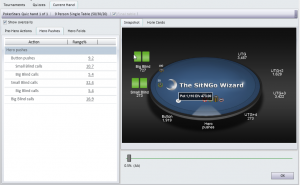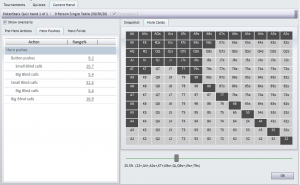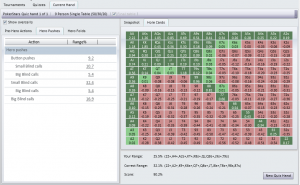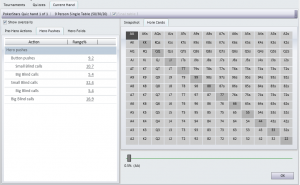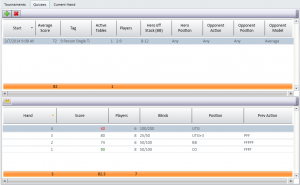Contents
SitNGo Wizard 2 (SW2) now includes a new and improved quiz mode (download here). Before we show you the improvements, it may be helpful to review the SitNGo Wizard 1 (SW1) quiz mode.
SW1 quiz mode
The SW1 quiz mode generated a series of hands based on your quiz settings. Each hand presented a scenario where you choose whether to push, call a push, or fold. Your decision is based on your hole cards, position, previous action, opponent stack sizes, and opponent hand ranges.
The biggest limitation in SW1 is that it does not allow you to adjust opponent hand ranges. You must base your decision on the default opponent hand ranges, which may or may not agree with your judgement. SW2 addresses this limitation and adds some new enhancements.
SW2 enhancements
SW2 includes major new improvements over the SW1 quiz mode.
- You can adjust any and all opponent hand ranges before choosing an answer. This allows you to make sure opponent hand ranges agree with your judgement.
- SW2 asks you to select a range of hands which you would push (or call a push) instead of presenting you with a single hand.
- The quiz settings are simpler.
- Your quizzes are saved and can be restarted in future sessions.
How it works
The quiz mode can be accessed in SW2 with the new Quizzes tab located between the Tournaments and Current Hand tabs.
The first time you open the Quizzes tab it is empty.
Click on the green plus sign button to create your first quiz. The quiz settings window will appear.
Quiz settings
The quiz settings are organized into 3 categories: General, Hero, and Opponents.
General settings
General settings include
- Poker site – The poker site is needed to select a tournament tag.
- Tournament tag – The tournament tag determines the payouts and blind structure.
- Active tables – For multi-table tournaments, this sets the number of tables that are still active in the tournament. Select 1 table to create final table hands using ICM mode. Select more than 1 table to use chip equity mode.
- Players at table – Sets the minimum and maximum number of players at your table.
Hero settings
Hero settings allow you to target specific scenarios.
- Position – Sets the hero’s position at the table.
- Effective stack – Sets a range for the hero’s effective stack.
Opponent settings
Opponent settings give you more control over opponent actions.
- Previous action – Sets allowable actions for opponents who act before the hero.
- Previous action position – Limits which positions the opponent previous action can occur.
- Default opponent model – Sets the default opponent model used for all opponents.
The quiz hand view
When you click OK in the quiz settings window, your quiz begins and the first hand is displayed on the Current Hand tab.
The quiz hand view is the same as the current hand view used to analyze tournament hands except for a few differences.
- You cannot change the tournament tag or final table option.
- Only the snap shot and hole cards tabs are available on the right side. The chart and details tabs are hidden.
- The analysis summary in the lower right is replaced by a slider and an OK button.
You are allowed to view and change any opponent hand range on the left. The slider in the lower right pane allows you to choose a push or call hand range for the hero. Drag the slider to adjust the hand range. As you drag the slider, a description of the hand range appears below the slider Click on the Hole Cards tab at the top to display the hero hole cards grid.
The hero hole cards grid displays the selected hero hand range. When you move the hand range slider, the hole cards grid displays the selected hands. When you have selected the hand range you like, click the OK button. The current hand view switches into review mode.
The quiz hand review mode
The quiz hand review mode compares your estimated hero hand range with the correct hero hand range.
The hero hand grid displays hands you should push in green and hands you should fold in red. Hands in your estimated hand range are displayed in dark green and dark red. If your estimated hand range is smaller than the correct hand ranges you will see light green hands that you should have pushed (as in the screen shot above). If your estimated hand range is greater than the correct hand range you will see dark red hands that you should have folded. Below the hero hand grid is the review summary, which displays
- Your estimated hand range.
- The correct hand range.
- Your score for the hand.
Your score is taking the difference between the estimated hand range and the correct hand range and subtracting from 100. Your score will vary from 0 to 100, with 100 being a perfect score. When you are finished reviewing the hand, click the New Quiz Hand button to create a new quiz hand.
The quizzes view
Selecting the Quizzes tab will display all of the quizzes you have created.
The top view displays each quiz and the bottom view displays the quiz hands in the selected quiz. The quiz view displays the average score for all of its quiz hands and the settings for the quiz. The quiz hands view displays the score and the important properties of each quiz hand.
Summary
The SW2 quiz mode represents a significant advance over the SW1 quiz mode. The ability to change opponent hand ranges creates more realistic quiz hands. Requiring the user to estimate a hand range requires the user to consider the hand more thoroughly, resulting in improved play at the tables.