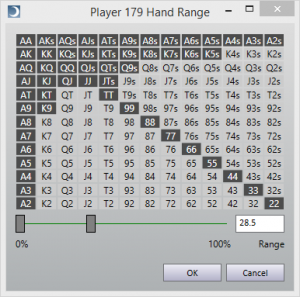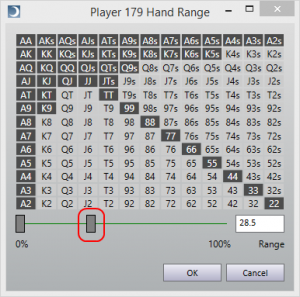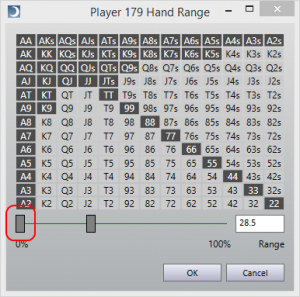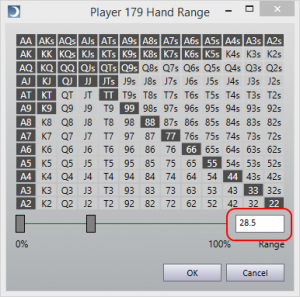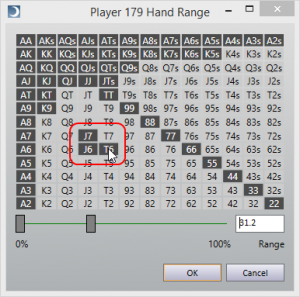Contents
You can edit any opponent hand range by clicking on the underlined hand range in the opponent actions view on the current hand tab. Clicking on a hand range will pop up the opponent hand range editor.
There are several ways to adjust the opponent’s hand range.
Drag the Include and Exclude Sliders
Drag the include slider to adjust the hands that are included in the hand range.
Drag the exclude slider to adjust hands that are excluded from the hand range.
Enter the Hand Range as a Percentage
Type a percentage into the hand range text box to modify the hands included in the hand range.
Select Custom Hands
Click on hands in the hand grid to include or exclude individual hands to and from the hand range. If a hand is not currently included in the range, clicking on it will include it. If a hand is currently included in the range, clicking on it will exclude it.
Note: SW1 compatibility mode must be turned off to select custom hand ranges. Also, custom hand ranges cannot be select in quiz mode.
Saving the Hand Range
Click OK to save the hand range. The current hand view will recalculate the analysis using the new hand range.