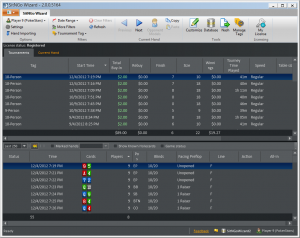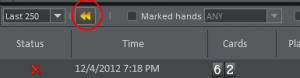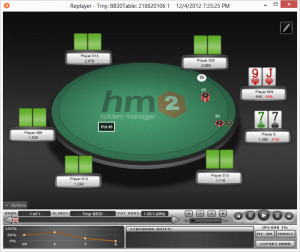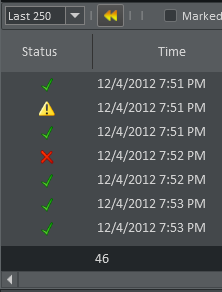Contents
The tournaments view displays imported tournaments and hands.
Tournaments are displayed in the top half. When you select one or more tournaments in the tournaments list, the bottom half displays hands in the selected tournaments.
The Tournament List
The tournament list is quite flexible and has several features, including:
- Filtering – You can filter the displayed tournaments by date range or tournament tag using the ribbon bar filter buttons. If you are running in HM2, you can also use the “More Filters” button to access advanced filters.
- Sorting – You can sort on any column by clicking in the column header. Clicking a second time in a header will reverse the sort.
- Hiding columns – Right-clicking on the column header will display a context menu that allows you to select which columns you wish to display.
- Multiple selections -You can select multiple tournaments by holding down the Ctrl key while clicking on tournaments. Or hold down the shift key to select a range of tournaments.
The Hands View
The hands view displays the hands in the selected tournaments. Like the tournaments list, the hands list has several features:
- Hand replayer – You can replay any hand by clicking on the Replayer button located just above the hands list.
- Filtering – You can filter the displayed hands using the controls in the bar just above the hands list.
- Sorting – You can sort on any column by clicking in the column header. Clicking a second time in a header will reverse the sort.
- Hiding columns – Right-clicking on the column header will display a context menu that allows you to select which columns you wish to display.
- Multiple selections – You can select multiple hands by holding down the Ctrl key while clicking on hands Or hold down the shift key to select a range of hands.
The Hand Replayer
You can replay a hand by selecting the hand and clicking the Replayer button.
The hand replayer will replay the selected hands.
Hand Filtering
The controls at the top of the hands list provide several methods to filter the displayed hands.
- Show last X hands – The show last X hands combo box limits how many hands are displayed.
- Show marked hands – Check the Marked Hands check box to show only marked hands. When marked hands is checked, you can further filter hands by selecting a mark name from the combo box.
- Show known hole cards – Check Show Known Hole Cards to display hands that have known hole cards.
Marked Hands
To mark a hand, right-click on the hand and select the Marked option from the context menu.
Game Status
The first column displays an icon indicating the status of the game.
- A green check mark indicates the hand was probably played correctly.
- A red “X” indicates that the hand may have been played incorrectly.
- A yellow triangle indicates that it was a close decision.
- No icon indicates that the hand does not qualify for analysis.
To qualify for analysis, a game must meet at least one of two conditions.
- Either your stack must be less than 10 times the size of the big blind, or
- All opponents who are have not folded must have a stack less than 10 times the big blind.
The Game Status Filter
The game status filter, located just above the hands list, allows you to filter hands by the game status.
Check the Game status check box to activate the filter combo box. Open the combo box to select a display option.
- Errors – Display only possible errors.
- Warnings – Display only warnings.
- Warnings and errors – Display both errors and warnings.
- All short stack hands – Display all hands that qualify for analysis.
The Current Hand
When you select a hand in the hands list, it becomes the current hand. This is the hand you will analyze when you select the Current Hand view.