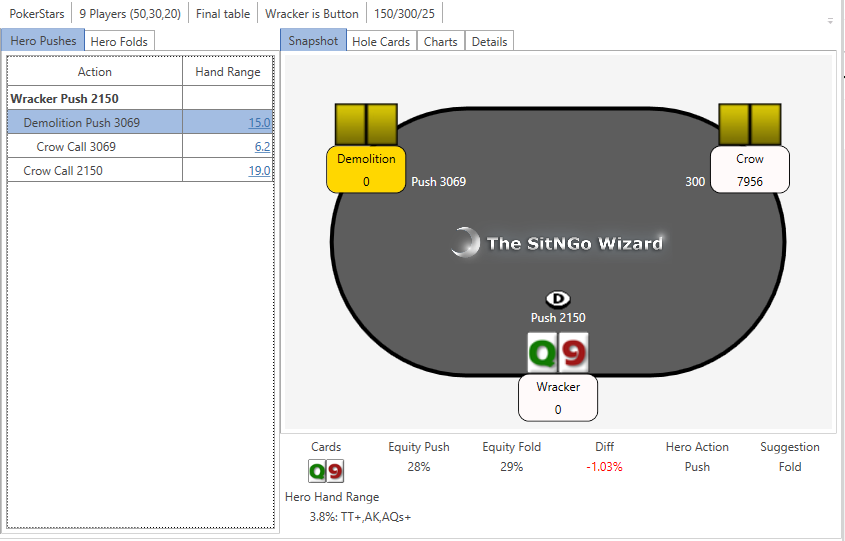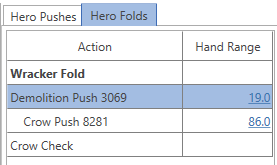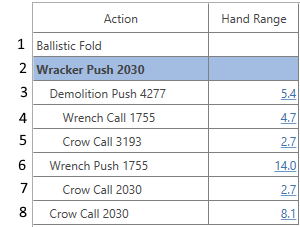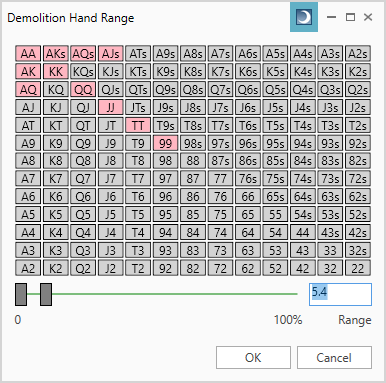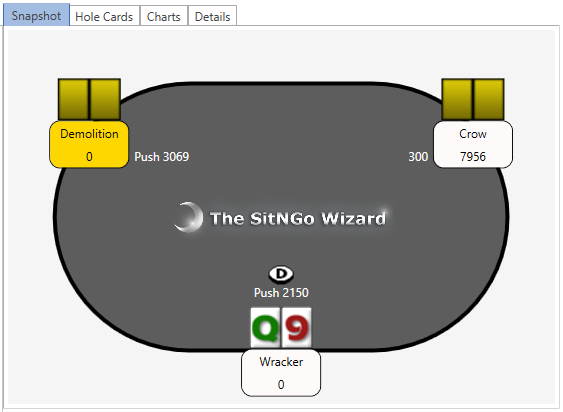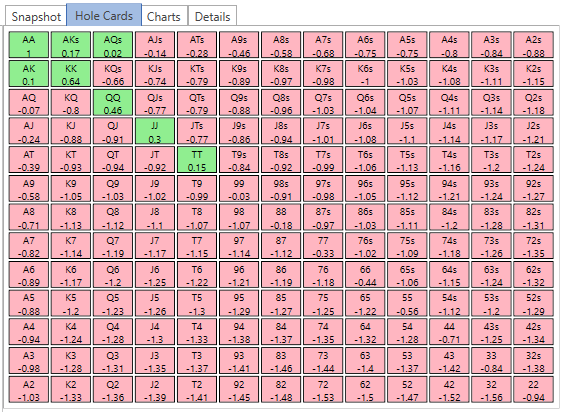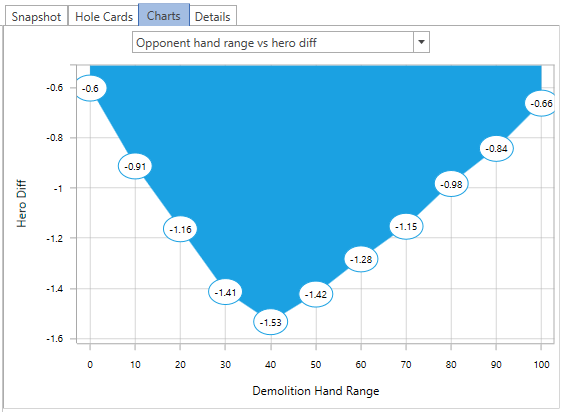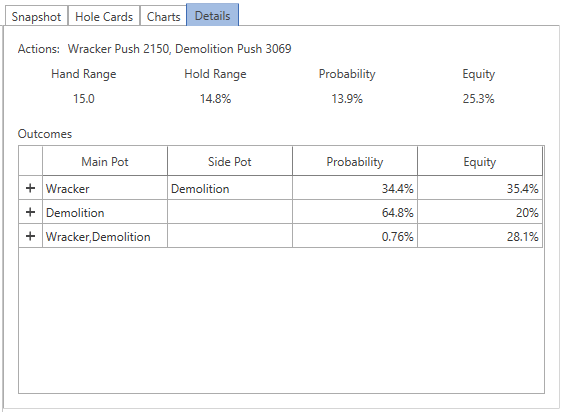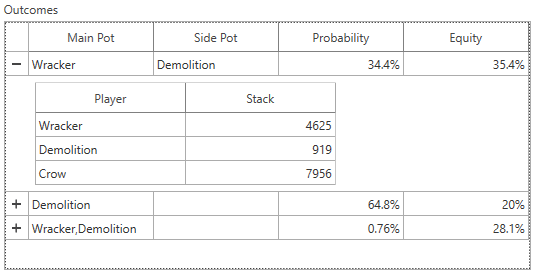Contents
The analysis view analyzes the currently selected hand in the hands view.
Overview
The analysis view consists of four sections.
- A hand summary toolbar at the top that displays general hand information and allows you to change the tournament structure and close the analysis view.
- The opponent actions on the left displays opponent hand ranges for every possible action and allows you to modify each opponent hand range. It has two tabs, one for when you push and one for when you fold.
- The details on the right has three tabs: the snapshot, the hero’s hole card grid, and the currently selected opponent action details.
- The analysis summary in the lower right corner includes your equity when you push, your equity when you fold, the difference between the equities, the action you took in the hand, the Wizard’s suggested action, and range of hands with which you could have correctly pushed.
Hand Summary
The hand summary toolbar displays general information about the hand.
From left to right, the displayed fields are:
- Poker site – the poker site on which the hand was played
- Tournament structure – the tournament structure used to analyze the hand. You can change the tournament structure by click on this field.
- Final table/Not final table – indicates whether this hand is at the final table. If it is at the final table, the analysis uses ICM equity. If not, the analysis uses chip equity.
- Hero name and position – the hero’s name and position
- Current blind level – the hand’s small blind, big blind, and ante amounts
Opponent Actions
The opponent actions view displays every possible opponent action and the opponent’s hand range, if appropriate. It includes a tab for when the hero pushes and a tab for when the hero folds.
Hero Pushes
The hero pushes tab shows opponent action and hand ranges when the hero pushes.
Hero Folds
The hero pushes tab shows opponent action and hand ranges when the hero folds.
Opponent Action Indenting
The opponent actions views represent a decision tree. Each indented action is a child action and is combined with its parent action. This is best illustrated with an example.
Here is a description of each numbered line above.
- Ballistic folds
- Wracker pushes and everybody else folds
- Wracker pushes, Demolition pushes, and everybody else folds
- Wracker pushes, Demolition pushes, Wrench calls, and everybody else folds
- Wracker pushes, Demolition pushes, Wrench folds, Crow calls, and everybody else folds
- Wracker pushes, Wrench pushes, and everybody else folds
- Wracker pushes, Wrench pushes, Crow calls, and everybody else folds
- Wracker pushes, Crow calls, and everybody else folds
When you select an opponent action, the snapshot and analysis details views (described below) will update to reflect the selected action.
Editing Opponent Hand Ranges
Clicking on an underlined opponent hand range in the opponent actions views will display the opponent hand range editor.
You can edit the hand range by either dragging the slider bars or typing an hand range in the text box. The left slider bar adjusts hands to be excluded from the range. The right slider adjusts hands to be included in the range. Click OK to apply the range.
Snapshot
The snapshot tab provides a visual representation of the selected opponent action in the opponent actions views.
It will change whenever you select a different opponent action.
Hero Hole Cards
The hero hole cards tab displays the difference (Diff) between the push equity and fold equity for each possible hero hand.
Green indicates hands that should push. Red indicates hands that should fold. Gray indicates hands where the difference is very small.
Charts
The chart tab displays a chart plotting the selected opponent action versus the hero’s diff.
Analysis Details
The analysis details tab shows information about the currently selected opponent action.
At the top is a description of the current action. Just below the description is information about the selected action.
- Hand range – the opponent hand range
- Hold range – the probability that the opponent has a hand in his range after removing the hero’s hole card from the deck
- Probability – the overall probability that this action will occur
- Equity – The hero’s equity for this action
Below the action information is a list of possible outcomes for the selected action. Each row in the table is distinct outcome. The columns are described here:
- Main pot – The winner (or winners in the case of a tie) of the main pot
- Side pot – The winner of the side pot, if applicable
- Probability – The probability that this outcome will occur
- Equity – the hero’s equity for this outcome
Clicking the plus icon at the start of each row will expand the row to display the final stack sizes for each player for this outcome.
Analysis Summary
The analysis summary displays a summary of the analysis using the currently selected hero hole cards.
The fields displayed are:
- Hole Cards – The currently selected hero hole cards. You can change the hero’s hole cards by opening the hero hole cards grid in the main view and clicking on a hand in the grid.
- Equity Push – Your equity when you push. This is the number that the SitNGo Wizard calculates when it considers all the possible outcomes when you push all-in. If you are at the final table, equity units are a percentage of the prize pool. Otherwise, equity units are in chips.
- Equity Fold – Your equity when you fold. This is the number that the SitNGo Wizard calculates when it considers all the possible outcomes when you fold. If you are at the final table, equity units are a percentage of the prize pool. Otherwise, equity units are in chips.
- Diff – The difference between Equity Push and Equity Fold.
- Suggested Action – The SitNGo Wizard’s suggested action. If the Diff% is greater than the Edge%, the suggestion is to Push or Call. Otherwise, the suggestion is to Fold.
Below these fields is a description of the range of hands that you can correctly play with the given conditions. It is expressed as a percentage of hands followed by a description of the actual hole cards you can play.