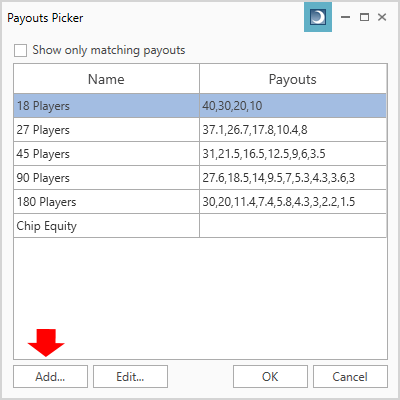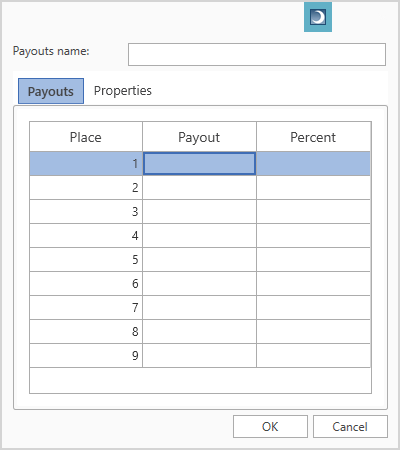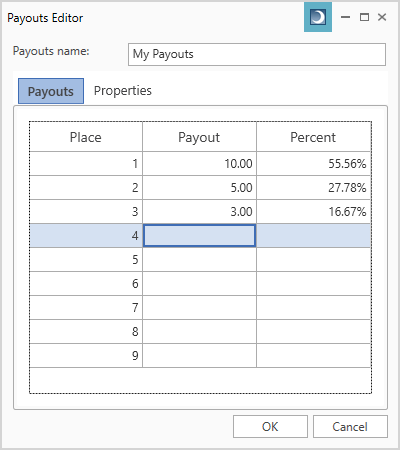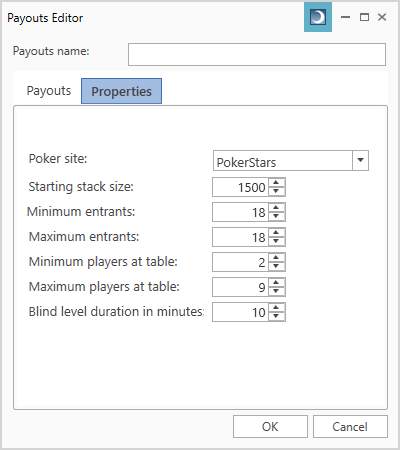If the Wizard does not have the exact payouts for the tournament you are investigating, you can easily create your own custom payouts and apply them to your tournaments.
Adding a Custom Payout
To create custom payouts, click the “Add” button in the Payouts Picker.
This will display the Payouts Editor.
Payout Name
First, enter a name for you custom payouts. This name will be displayed in the Payouts Picker.
Payout Amounts
Next, select the first row in the Payouts column and enter the payout amount for first place. Hit enter and enter the payout amount for second place. Repeat for each payout.
As you enter each payout amount, the Percent column will display each payout’s percentage of the total prize pool.
Payout Properties
Next, select the Properties tab and make sure all properties match the tournament’s properties. These properties are used to automatically assign payouts to new tournaments.
Tournament properties include:
- Poker site – The poker site on which the tournament was played
- Starting stack size – The number of chips each player starts with
- Minimum entrants – The minimum number of tournament entrants
- Maximum entrants – The maximum number of tournament entrants
- Minimum players at table – The minimum number of players at a table
- Maximum players at table – The maximum number of players at a table
- Blind level duration in minutes – The length of each blind level in minutes
For tournaments with a fixed number of entrants, minimum entrants will equal maximum entrants.
For most tournaments, the minimum number of players at a table will be 2. But for double or nothing or Fifty50 tournaments, the minimum number of players will be half the number of entrants plus 1.
Click OK to save your custom payouts. Your custom payouts will now appear in the Payouts Picker.
Editing Custom Payouts
You can edit custom payouts by selecting the payouts in the Payouts Picker and clicking the “Edit” button. Default payouts that are included with the Wizard cannot be edited.