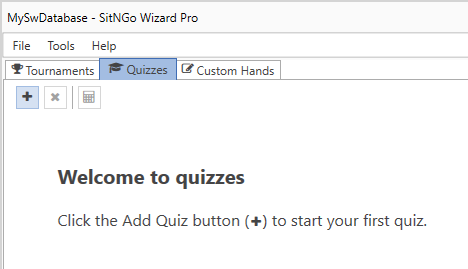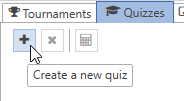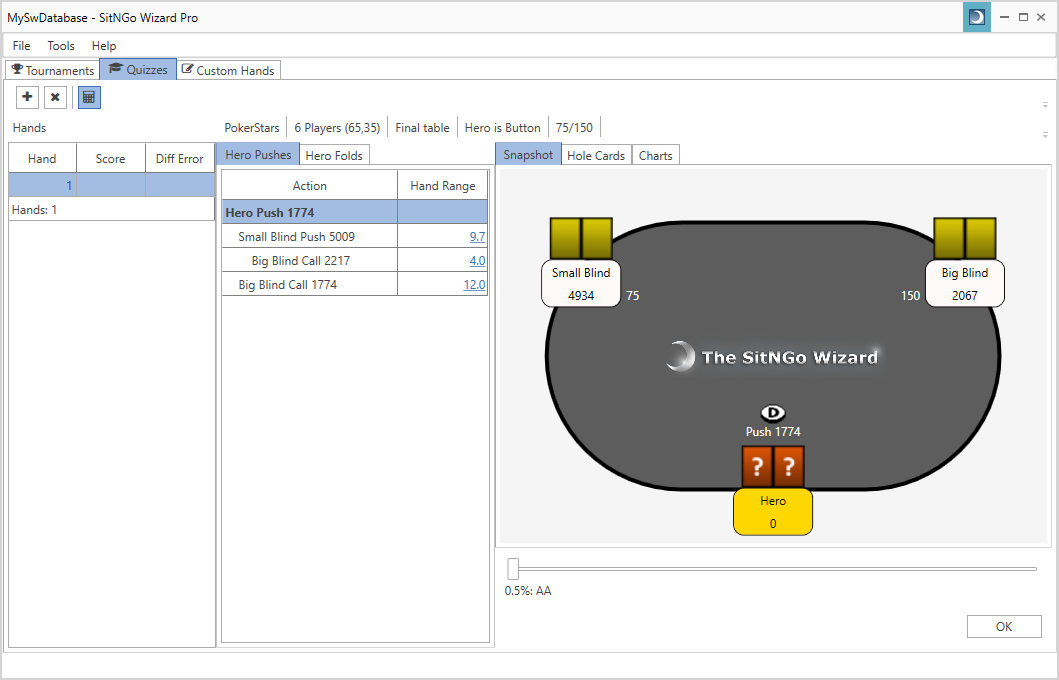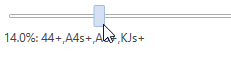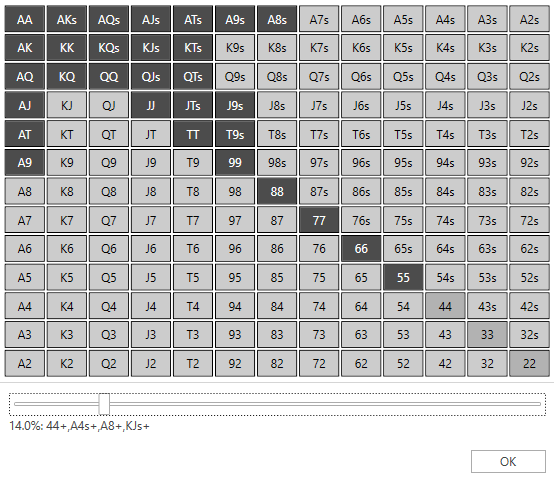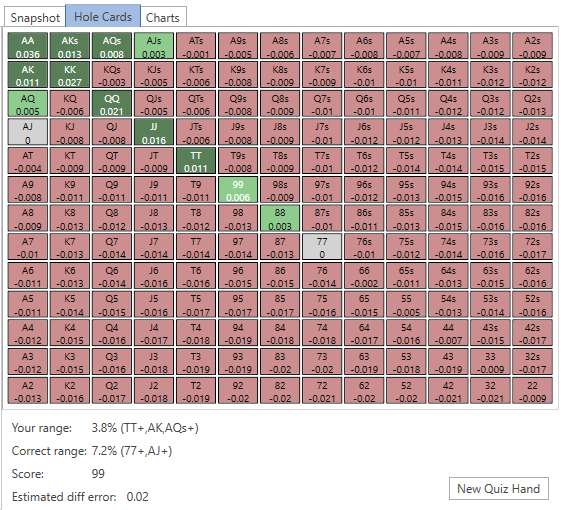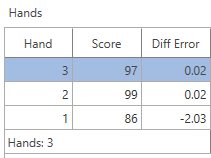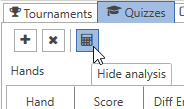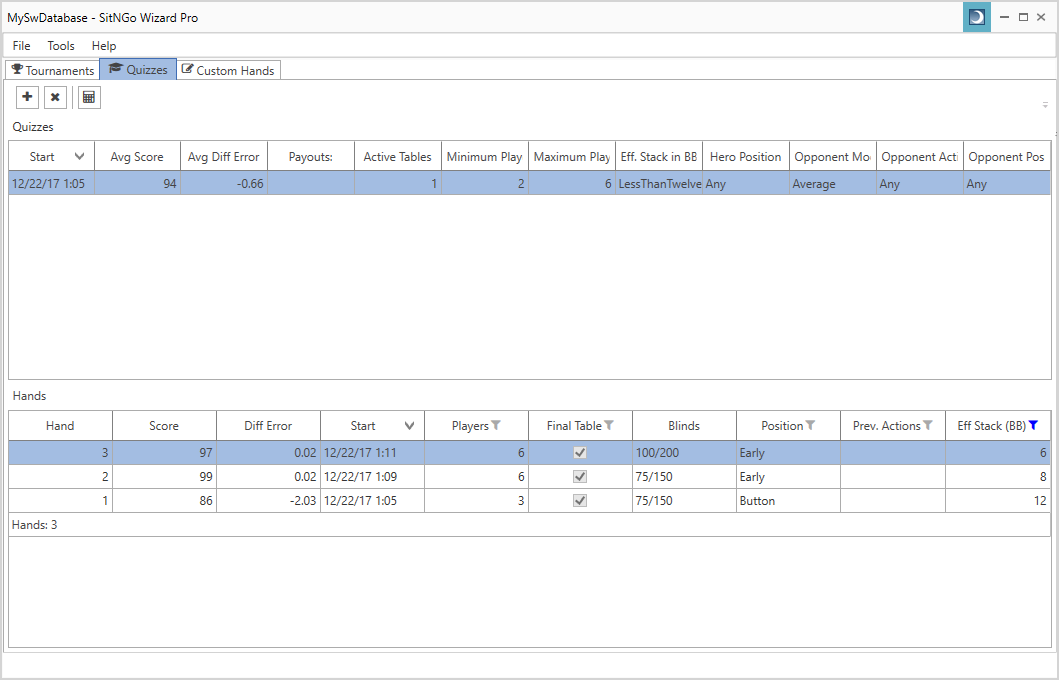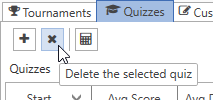Contents
Quiz mode generates a series of hands based on parameters you define and asks you to select the hero’s hand range. When you select a hand range for a quiz hand the hand is given a score based on how close your range is to the correct range.
You can access the quiz mode by selecting the Quizzes tab.
Creating a Quiz
To start a quiz, click on the Create Quiz button.
Quiz Settings
The Create Quiz button displays the Quiz Settings window where you can define parameters that determine how quiz hands are generated.
The quiz settings are organized into 3 categories: General, Hero, and Opponents.
General settings
General settings include
- Poker site – The poker site is needed to select a tournament tag.
- Tournament definition – The tournament definition determines the payouts and blind structure.
- Active tables – For multi-table tournaments, this sets the number of tables that are still active in the tournament. Select 1 table to create final table hands using ICM mode. Select more than 1 table to use chip equity mode.
- Players at table – Sets the minimum and maximum number of players at your table.
Hero settings
Hero settings allow you to target specific scenarios.
- Position – Sets the hero’s position at the table.
- Effective stack – Sets a range for the hero’s effective stack.
Opponent settings
Opponent settings give you more control over opponent actions.
- Previous action – Sets allowable actions for opponents who act before the hero.
- Previous action position – Limits which positions the opponent previous action can occur.
- Default opponent model – Sets the default opponent model used for all opponents.
The Quiz Hand
When you click OK in the quiz settings window, your quiz begins and the first hand is displayed.
The quiz hand view is the same as the current hand view used to analyze tournament hands except for a few differences.
- You cannot change the tournament definition or final table option.
- Only the snap shot and hole cards tabs are available on the right side. The chart and details tabs are hidden.
- The analysis summary in the lower right is replaced by a slider and an OK button.
You are allowed to view and change any opponent hand range on the left.
Selecting the Hero Hand Range
The slider in the lower right pane allows you to choose a push or call hand range for the hero.
Drag the slider to adjust the hand range. As you drag the slider, a description of the hand range appears below the slider Click on the Hole Cards tab at the top to display the hero hole cards grid.
The hero hole cards grid displays the selected hero hand range. When you move the hand range slider, the hole cards grid displays the selected hands. When you have selected the hand range you like, click the OK button. The current hand view switches into review mode.
Reviewing the Hand
The quiz hand review mode compares your estimated hero hand range with the correct hero hand range.
The hero hand grid displays hands you should push in green and hands you should fold in red. Hands in your estimated hand range are displayed in dark green and dark red. If your estimated hand range is smaller than the correct hand ranges you will see light green hands that you should have pushed (as in the screen shot above). If your estimated hand range is greater than the correct hand range you will see dark red hands that you should have folded. Below the hero hand grid is the review summary, which displays
- Your estimated hand range.
- The correct hand range.
- Your score for the hand.
- The estimated diff error.
Your score is taking the difference between the estimated hand range and the correct hand range and subtracting from 100. Your score will vary from 0 to 100, with 100 being a perfect score. When you are finished reviewing the hand, click the New Quiz Hand button to create a new quiz hand.
The estimated diff error is the total difference in diffs between your range and the correct range. The diff error will be positive if your range is tighter than the correct range and negative if your range is looser than the correct range.
Click the New Quiz Hand button to move to the next quiz hand.
As you complete quiz hands the hands grid on the left will display all hands in the current quiz.
The Quizzes View
Clicking the show/hide analysis button will hide the analysis and return to the quiz overview.
The quiz overview displays all quizzes that you have created.
The top view displays each quiz and the bottom view displays the quiz hands in the selected quiz. The quiz view displays the average score for all of its quiz hands and the settings for the quiz. The quiz hands view displays the score and the important properties of each quiz hand.
Deleting a Quiz
You can delete the selected quiz by clicking the Delete Quiz button.